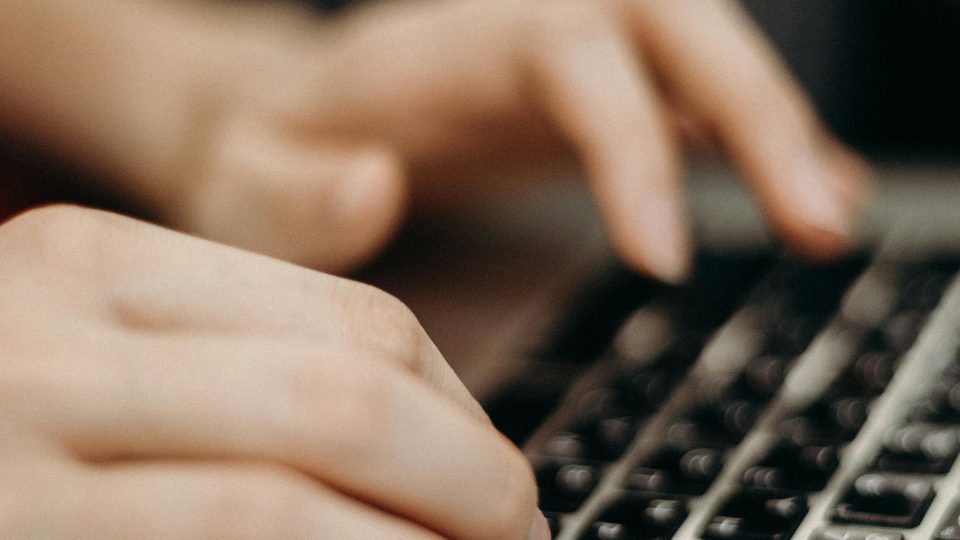50 Keyboard Shortcuts for Faster Workflow in Ableton Live
Keyboard shortcuts are the real workflow hack when learning to work quickly inside your DAW of choice, as they help to significantly cut down on time to complete tasks. Here are our top 50 Ableton Live keyboard shortcuts to help you speed up your sessions!
Use:
Cmd (macOS)
Ctrl (Windows)
General Navigation
- [Tab]: Switch between Session and Arrangement views.
- [Cmd/Ctrl] + [Shift] + [Tab]: Cycle backward through views.
- [Cmd/Ctrl] + [F]: Focus the search bar in the browser.
- [Cmd/Ctrl] + [,]: Open Preferences.
- [Cmd/Ctrl] + [Shift] + [M]: Create a new MIDI clip.
Arrangement View
- [Cmd/Ctrl] + [Z]: Undo.
- [Shift] + [Cmd/Ctrl] + [Z]: Redo.
- [Cmd/Ctrl] + [E]: Split clip at selection.
- [Cmd/Ctrl] + [J]: Consolidate selected clips.
- [Cmd/Ctrl] + [L]: Toggle loop brace visibility.
- [0]: Activate/Deactivate selected clip or note.
Session View
- [Enter]: Launch highlighted clip.
- [Cmd/Ctrl] + [Shift] + [T]: Create new audio track.
- [Cmd/Ctrl] + [Shift] + [M]: Create new MIDI track.
- [Cmd/Ctrl] + [Shift] + [R]: Rename selected track or clip.
Playback and Transport Controls
- [Space]: Start/Stop playback.
- [Cmd/Ctrl] + [Shift] + [Space]: Start playback from the Arrangement Loop.
- [Cmd/Ctrl] + [Shift] + [F]: Follow playback in Arrangement view.
- [Shift] + [Space]: Play from the last stop point.
- [Cmd/Ctrl] + [Shift] + [T]: Add a new track.
Editing Clips
- [Cmd/Ctrl] + [1]: Narrow grid.
- [Cmd/Ctrl] + [2]: Widen grid.
- [Cmd/Ctrl] + [3]: Toggle triplet grid.
- [Cmd/Ctrl] + [4]: Toggle fixed grid.
- [Cmd/Ctrl] + [U]: Quantize selection.
Browser Management
- [Cmd/Ctrl] + [Alt] + [B]: Toggle browser.
- [Cmd/Ctrl] + [Alt] + [L]: Toggle detail view.
- [Cmd/Ctrl] + [Alt] + [I]: Toggle in/out section.
Automation and Effects
- [A]: Toggle automation view in Arrangement.
- [Cmd/Ctrl] + [Alt] + [F]: Toggle automation follow.
- [Shift] + Drag: Disable snapping for automation points.
Recording
- [Cmd/Ctrl] + [Shift] + [R]: Export audio/video.
- [F9]: Start recording.
- [Cmd/Ctrl] + [Shift] + [Z]: Redo after recording.
Navigating and Managing Tracks
- [Cmd/Ctrl] + [Arrow Keys]: Navigate between clips or tracks.
- [Alt] + Drag: Duplicate track, clip, or effect.
- [Cmd/Ctrl] + [T]: Add an audio track.
- [Cmd/Ctrl] + [Shift] + [T]: Add a MIDI track.
Zooming and View Adjustments
- [Cmd/Ctrl] + [+]: Zoom in.
- [Cmd/Ctrl] + [-]: Zoom out.
- [Shift] + Scroll: Horizontal scrolling.
Device and Effects Management
- [Cmd/Ctrl] + [G]: Group devices or tracks.
- [Cmd/Ctrl] + [Alt] + [G]: Ungroup tracks.
- [Cmd/Ctrl] + [P]: Toggle piano roll view.
Performance and Live Use
- [Cmd/Ctrl] + [K]: Enter key mapping mode.
- [Cmd/Ctrl] + [M]: Enter MIDI mapping mode.
- [F1] – [F8]: Mute tracks or enable devices.
- [Cmd/Ctrl] + [B]: Toggle draw mode.
Time Management
- [Shift] + Drag: Adjust loop length or clip position precisely.
- [Cmd/Ctrl] + [Shift] + [P]: Toggle punch-in/punch-out.
Remember – RouteNote Create subscriptions start from as little as $2.99. You also get 10 FREE credits to spend on samples along with access to our FREE sample pack bundle when you sign-up!