Stem Swapping – VirtualDJ Introduces Innovative New Feature
Stem separation has been revolutionizing music technology, and DJing has proven to be the perfect playground for this capability. Most popular DJ software now features stem separation, but VirtualDJ has taken it a step further with an innovative new feature: stem swapping.
What Is Stem Swapping?
As the name suggests, stem swapping allows you to replace specific stem elements in real-time. For example, if you add a vocal stem to a playing track, the software automatically removes the vocal from the track that’s currently playing. This can be done for any of the supported stem elements in VirtualDJ. Currently, these include:
- Vocal
- Instrument
- Bass
- Hi-Hat
- Kick
It’s worth noting that while these stem options are highly useful—especially for EDM and electronic genres—there’s no provision for a full drum stem. This omission might be a missed opportunity for those working with tracks featuring live drum kits, where a generic drum stem would be a valuable addition.
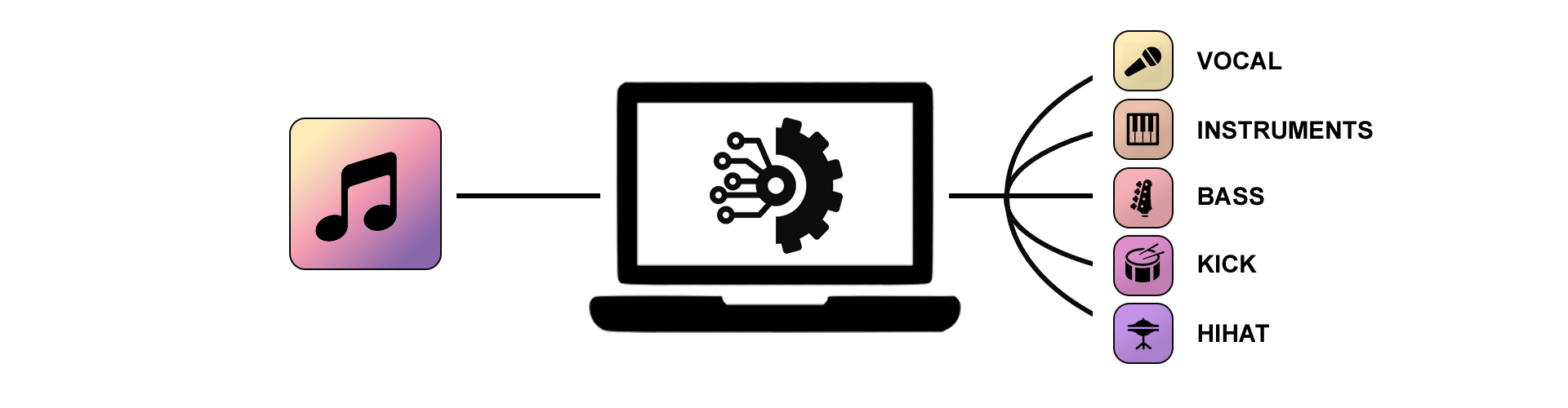
How it Works
The stem swap feature is an extension of VirtualDJ’s existing sampler function, rather than applying to entire tracks. This makes sense because samples, being shorter loops, minimize the risk of timing or sync issues during auto-replacement.
Here’s a step-by-step guide to using stem swapping:
- Activate Stem Separation in the Sampler:
Open the sampler and access its settings by clicking the small circle button. Enable the stem-separating function and select which stem element(s) you want to isolate. - Assign Stems to Pads:
VirtualDJ provides eight pads to record and trigger samples. Assign each pad with the specific stems you want to isolate and play. This can be done from the samplers settings under – Record Slots - Set the Loop Length:
Choose the loop length for your sample, ranging from 4 to 32 beats (1 to 8 bars). - Record the Sample:
Trigger the sample pad at the point in the track where you want to capture the loop. The sample will play back with only the stem elements you selected. - Swap the Stems:
Play a song on one of the decks and loop a section where you want to swap stems. Drag the stem sample into the sampler of the playing deck. VirtualDJ will automatically remove the corresponding stem(s) from the live track and replace them with your sample.
For a detailed tutorial on all the features of VDJs stem swapping check out this informative video from Digital DJ Tips
Endless Creative Possibilities
VirtualDJs stem swapping opens up a world of creative opportunities for DJs: For example you can gradually deconstruct and reconstruct track sections stem by stem. Or you can quickly flick between stem elements by bringing the sample in and out. The key is to just experiment with different elements and sample lengths to see what works with your DJing style. With practice, this could be a highly useful tool for on-the-fly track manipulation. Just be wary that to ensure smooth results, make sure all tracks are aligned perfectly with the beat grid—off-grid samples can cause timing issues.
Cost
VirtualDJ remains free for non-professional use, and the 2025 upgrade comes at no additional cost for licensed professional users. This latest innovation solidifies VirtualDJ’s position as a true innovator in DJ software, offering tools that push the boundaries of creativity and performance.
Virtual DJ is available to download here: https://virtualdj.com/
Remember – RouteNote Create subscriptions start from as little as $2.99. You also get 10 FREE credits to spend on samples along with access to our FREE sample pack bundle when you sign-up!
