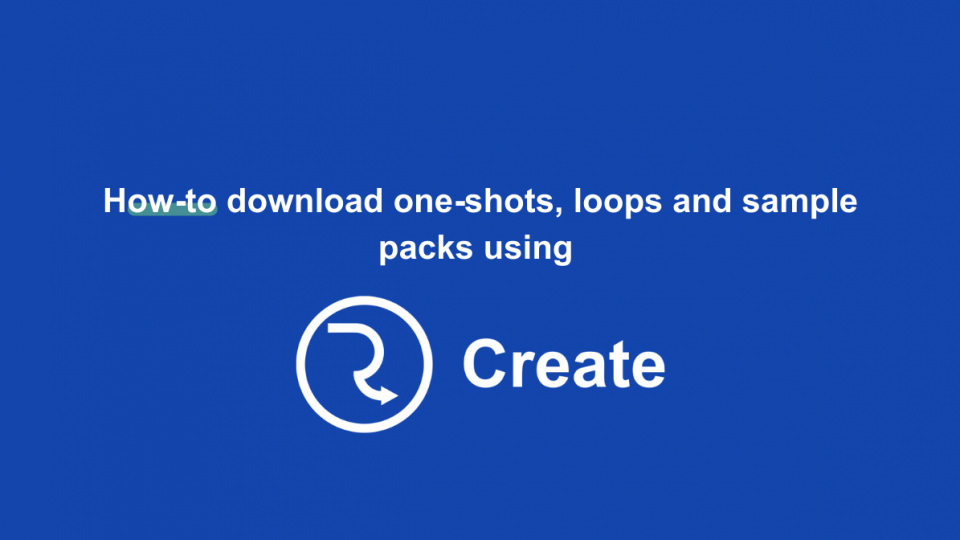How to Download One-Shots, Loops & Sample Packs using RouteNote Create
Nothing can be more daunting than opening your DAW to an empty timeline… How about getting some loops to chuck in to get the creative juices flowing? Or maybe you’re part-way through a production and are just missing one or two pieces of the puzzle? Here’s how you can quickly and easily browse, purchase and download one-shots, loops and samples packs from RouteNote Create!
Decide what you’re looking for
So… let’s say you’re about to start a new track and feel a drum loop would be the best place to start – Head to https://create.routenote.com and either sign-in or sign-up for an account.
Once you’re in, we’re faced with several views – you can either search and filter through a ‘Packs’ or ‘Samples’ view. Now, let’s get stuck in!
Browse Packs
If you want to browse the packs on offer – Hit the ‘Packs’ selection in the header bar.

You will now be faced with a view with many packs. Here, you can hover over each pack image and here the preview track to see if the pack is suiting the vibe you’re looking for.
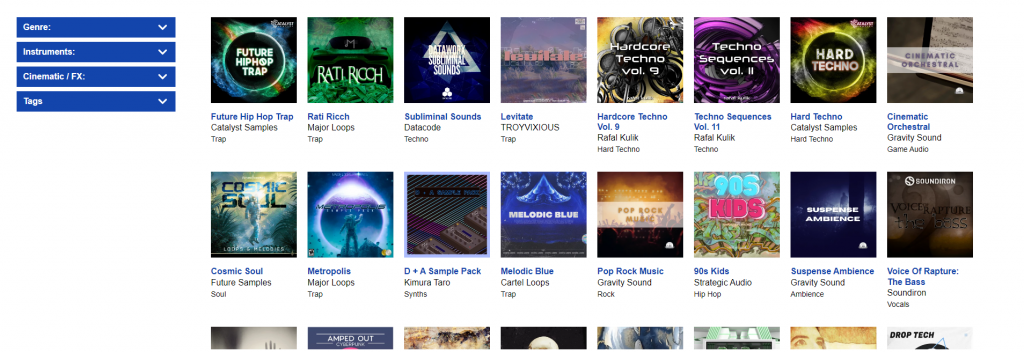
Be sure to use the search bar and/or filters the the left hand side of the display to find exactly what you want.
You can then click on the pack to bring up the individual pack view and preview the individual samples that make up the pack. Clicking the play button on a sample, then using the up & down keys on your keyboard to move through the samples is a quick and easy way to audition sounds.
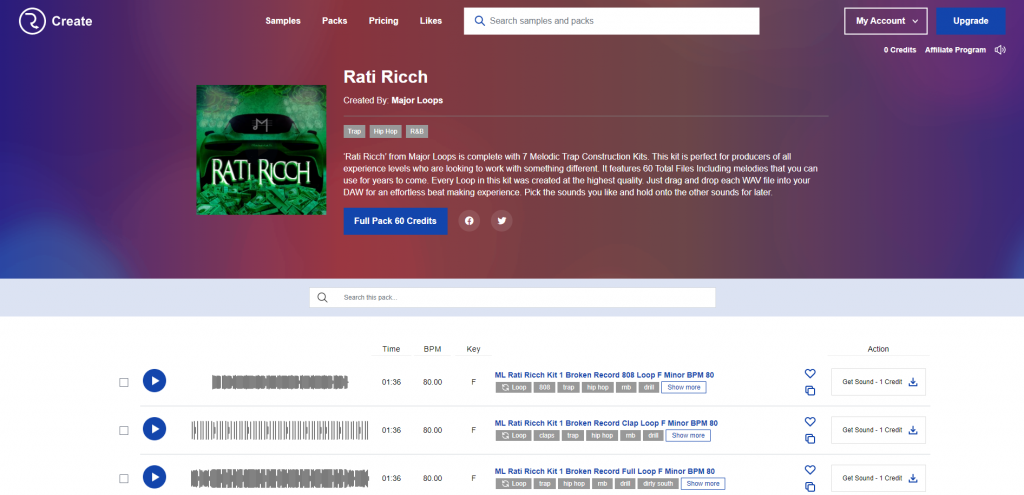
Once you’ve decided on a sample that fits the brief – hit the “Get Sound – 1 Credit”- This will send it to your ‘My Sounds’ section and deduct a credit from your overall balance. You can even purchase the entire pack by pressing the “Full Pack X Credits” button below the pack description.
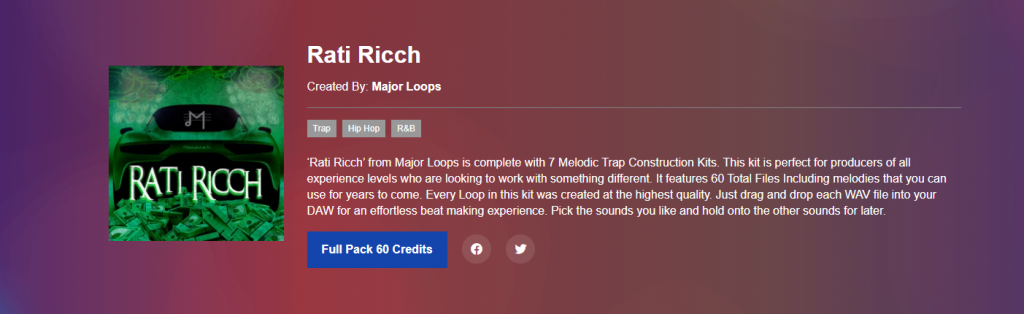
You can access your ‘My Sounds’ section by clicking the ‘Already in your library’ button next to the sample you just purchased, alternatively you can access this from the ‘My Account’ drop down menu in the top right hand of the header.
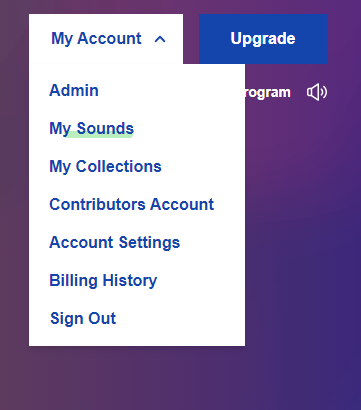
Browse Samples
If you want to browse the individual sounds on offer – Hit the ‘Samples’ selection in the header bar.

You will now be faced with a view of many Samples. Clicking the play button on a sample, then using the up & down keys on your keyboard to move through the samples is a quick and easy way to audition sounds. You can also click on the sample title to bring up the individual sample view and preview similar samples!
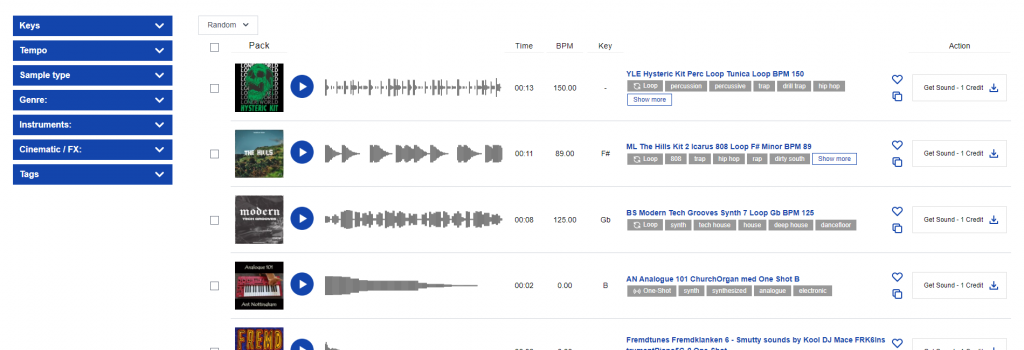
Simply use the search bar and/or filters the the left hand side of the display to find exactly what you want.
Once you’ve decided on a sample that fit the brief – hit the “Get Sound – 1 Credit”- This will send it to your ‘My Sounds’ section.
You can access your ‘My Sounds’ section by clicking the ‘Already in your library’ button next to the sample you just purchased, alternatively you can access this from the ‘My Account’ drop down menu in the top right hand of the header.
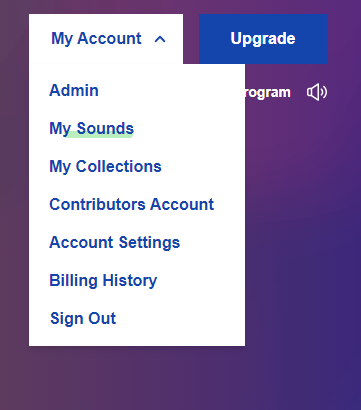
Downloading samples from ‘My Sounds’
If you want to browse and/or download your purchased sounds – Hit the ‘ Already in your library’ button next to any sample you’ve purchased, alternatively you can access this from the ‘My Account’ drop down menu in the top right hand of the header.
Here you will find all of your downloaded samples – you can chose to download single samples, or select multiple samples for download using the checkboxes.
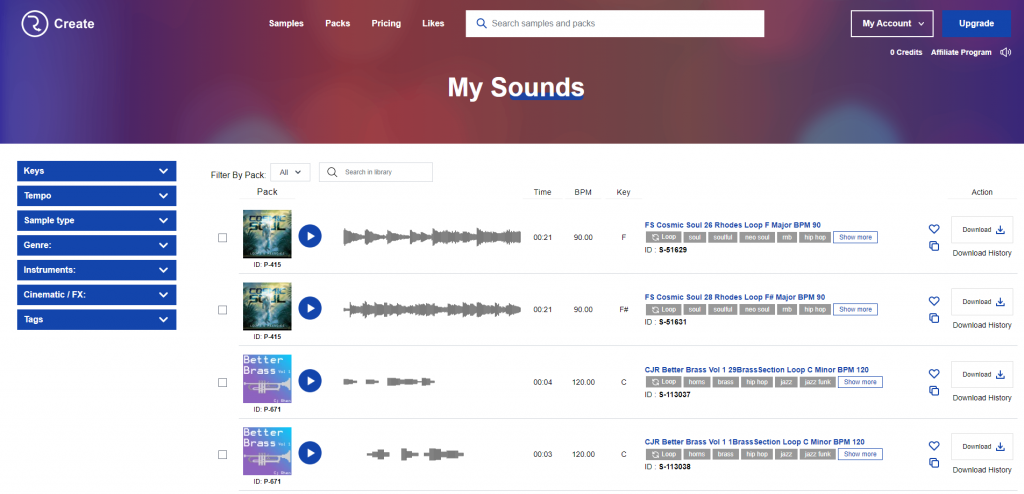
That’s just how quick & easy it is! Take your pick from hundreds-of-thousands of individual one=shots and loops from thousands of sample packs!
Remember – RouteNote Create subscriptions start from as little as $2.99, and you also get 10 FREE credits to spend on samples when you sign-up!