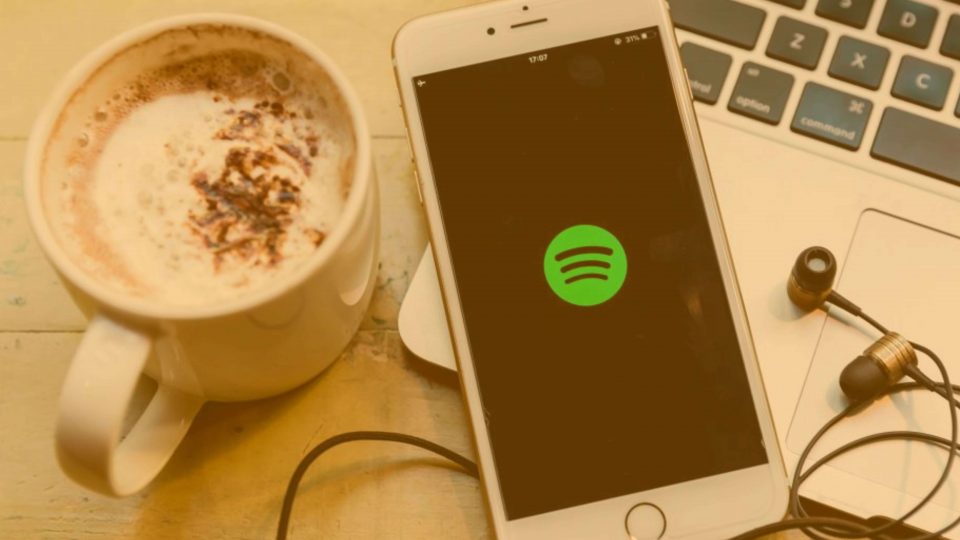How Do I Change My Spotify Username?
We know what it’s like. Times change, and so do you. What once seemed like a dope Spotify username now seems uncreative and bland. For first-time Spotify users, your provided Spotify username “User34593758376” probably doesn’t resonate with you either.
Many people reach a point in their music streaming lives and ask themselves “Can I change my Spotify username?”
For the longest time, the answer was no. It was a brutal truth that diminished the hopes and dreams of millions when they wanted to look cool in front of their friends. Well, as we said, times change. Now you can edit your Spotify username in just a few simple steps.
How to Change Your Spotify Username
If we’re talking technical details, we have kind of lied. You can only change your “display name” on Spotify, so you can still look cool in front of your friends. Your Spotify display name is what appears on your profile and your playlists. You can’t change your “username,” but changing your display is will do the job. We can’t use our display name to log in, but who cares about that when the people will see what you want them to see?
A display name replaces the username where it shows on your profile, app, and playlists.
Spotify
Anyway, back to the point.
How to Edit Your Spotify Username on Desktop
Let’s get to it. Let’s talk about how to find your Spotify username. Open your Spotify app on your Windows desktop computer, your Mac, or your Linux PC. It’s the same process no matter what system you use. If you don’t have the Spotify app downloaded to your computer, you can access the website on your browser.
With Spotify open, click the down arrow next to your username in the top-right corner.
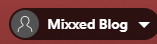
Now, select “Profile” from the drop-down menu.

Click on your username and a menu will pop up.
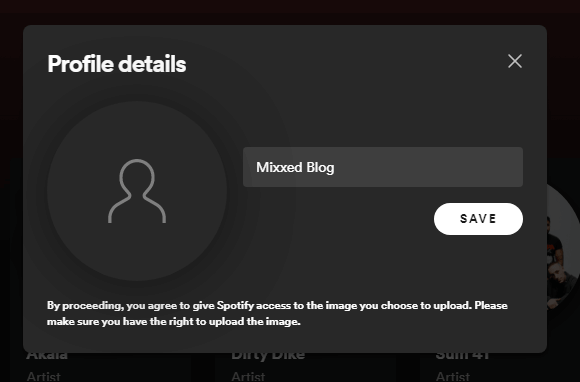
Enter your shiny new username and click “Save.” Easy!
How to Edit Your Spotify Username on Mobile
Spotify has spared no expense. You can change your Spotify username on your mobile too! The process of changing your Spotify username on mobile isn’t that different from changing it on a computer either.
Open the Spotify app on your iPhone, iPad/tablet, or Android smartphone. On the Home tab, tap the gear icon in the top right corner.
Next, select “View Profile” at the top.
Now, tap “Edit Profile.”
Enter your new username and select the “Save” button in the top-right corner.
How to Connect Your Spotify Account to Facebook
Maybe you want your Spotify username to read the same as your Facebook name? That wouldn’t be abnormal at all, seeing as your Facebook name is more than likely your real name. Unless, of course, kt isn’t?
Anyway, you can only connect your Spotify account to Facebook on the desktop app. This feature isn’t quite as versatile s editing your Spotify username manually. I guess we can’t have everything.
Click on the down arrow next to your username in the top right corner like you would if you were changing your Spotify username manually.
Under Social, click CONNECT WITH FACEBOOK.
Enter your Facebook login details and click Log In.
Changing your Spotify display name has never been easier. It’s also never been easier to find royalty-free samples for your music productions!
The sampling revolution has risen in popularity and shaped music since the early 1970s. Sample culture continues to transform how millions of artists and producers do their thing in DAWs.
You too can break conventional norms, challenge the status quo, and open Pandora’s box of sound design.
Mixxed works with a growing number of sample labels and contributors to provide you with an affordable sample subscription service that’s more accessible than any before.
You’ll have access to our growing catalogue of loops, one-shots and sound effects that you can browse, download and keep forever for less than $3 a month.
Sign up today to find your sound!