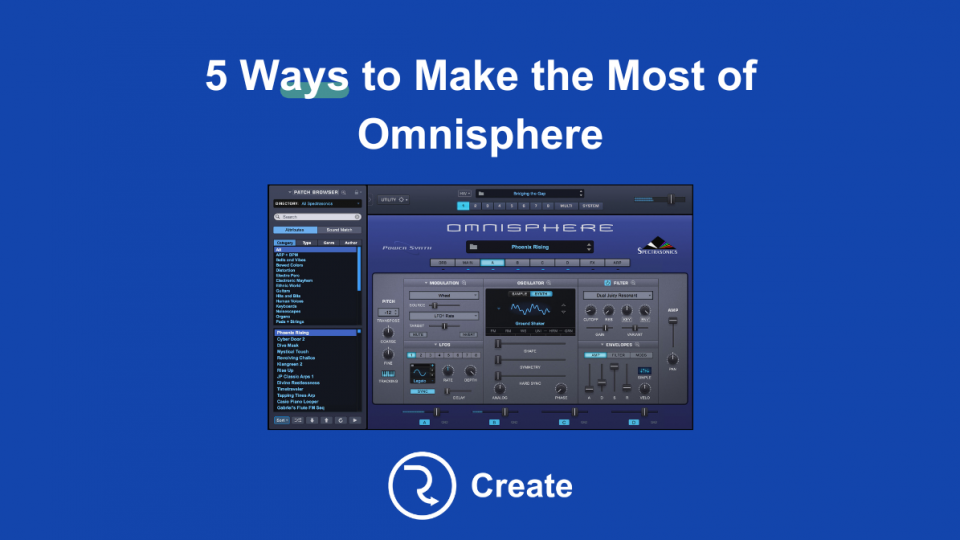5 Ways to Make the Most of Omnisphere
Omnisphere is a powerful tool for creating electronic music. It has many unique features that allow you to create music in a variety of styles. We’ll show you how to use these tools to create your own original compositions.

Create a Custom Bank.
You can save a huge number of banks with Omnisphere. Each bank contains one or more instruments. Banks can contain any number of instruments, so you can build a library of sounds quickly. To add a new instrument to a bank, click the plus sign (+) next to the bank name. Then select the instrument you want to add.
Add Effects and Modulation.
Once you’ve added some instruments to a bank, you can use them as part of a song by adding effects and modulation. First, choose an effect from the Effect menu. Then drag the slider to adjust the effect’s strength. Next, choose a modulation type from the Mod menu. Finally, drag the slider to adjust its strength.
Record Audio with the Microphone Input.
You can record audio directly into Omnisphere using the microphone input. To do so, open the Instrument Editor window (Window > Instrument Editor) and select the Microphone input. Click the Start button to begin recording.
Edit Notes.
Once you’ve recorded some notes, you can edit them by clicking the Edit button at the top right corner of the screen. This will bring up a dialog box with three tabs: Note, Velocity, and Pitch.
Playback MIDI Files.
You can also play back MIDI files using Omnisphere’s playback feature. To do so, click the Play button at the bottom left corner of the screen. Then select the file you’d like to hear.
You can get the incredible Omnisphere directly from the manufacturer (Spectrasonics) here.
Remember, if you’re looking for inspiration. you can get 10 free samples when you Sign-Up to RouteNote Create now!